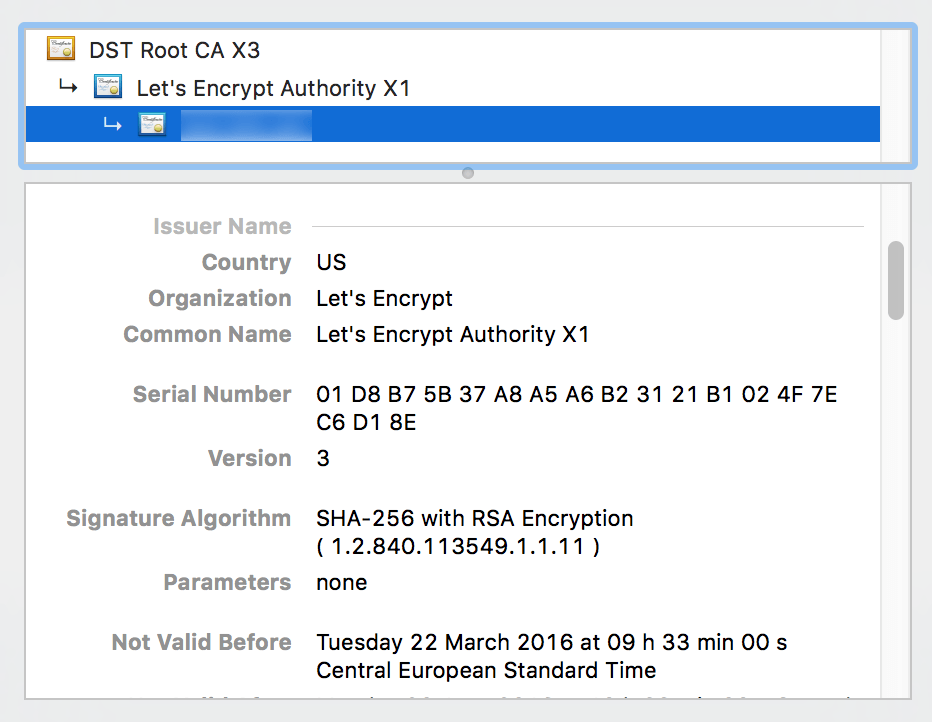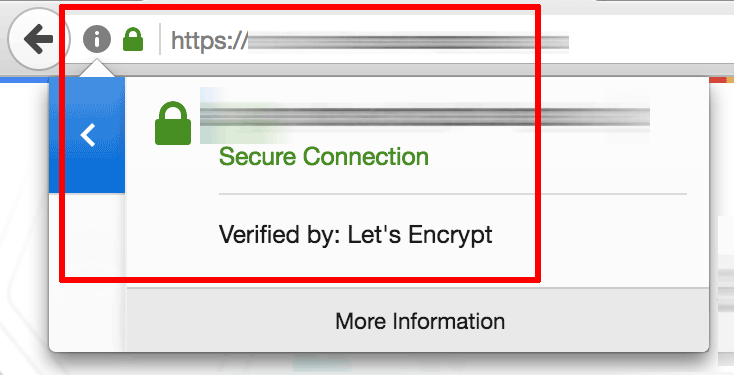Install Different PHP Modules
NOTE: We are in the process of modifying the file structure and configuration for many Bitnami stacks. On account of these changes, the file paths stated in this guide may change depending on whether your Bitnami stack uses native Linux system packages (Approach A), or if it is a self-contained installation (Approach B). To identify your Bitnami installation type and what approach to follow, run the command below:
test ! -f "/opt/bitnami/common/bin/openssl" && echo "Approach A: Using system packages." || echo "Approach B: Self-contained installation."The output of the command indicates which approach (A or B) is used by the installation, and will allow you to identify the paths, configuration and commands to use in this guide. Refer to the FAQ for more information on these changes.
To install a PHP module, the typical process is to install the module (either via the package manager or through a manual build/install process) and then activate it in the above configuration file. Find instructions for installing specific PHP modules.
NOTE: Bitnami stacks already include a number of PHP modules, which are installed but not active. Before installing a new module, check that it is not already included. If it exists, simply enable it in the PHP configuration file.
After modifying the PHP configuration file, restart both Apache and PHP-FPM for the changes to take effect:
sudo /opt/bitnami/ctlscript.sh restart apache
sudo /opt/bitnami/ctlscript.sh restart php-fpm
APCu
APCu is the APC User Cache module. It is already included in recent Bitnami Stacks by default. If that is not the case, install it manually following the steps below:
Install the following packages:
Debian:
sudo apt-get update sudo apt-get install build-essential libtool autoconf unzip wgetCentOS:
sudo yum groups mark install "Development Tools"
Download the latest source package from the web page, uncompress it and compile the module.
wget https://pecl.php.net/get/apcu-X.Y.Z.tgz tar xzf apcu-X.Y.Z.tgz cd apcu-X.Y.Z phpize ./configure --with-php-config=/opt/bitnami/php/bin/php-config make sudo make install
To enable the module, add the following line to the php.ini file:
...
extension = apcu.so
...
MSSQL
Microsoft SQL Server is a relational database management system developed by Microsoft. The steps to install the module differ for PHP5 and PHP7, and Ubuntu and Debian. Choose the appropriate section below depending on the PHP version bundled with your stack and the platform. To obtain the PHP version, use the command php -v at your console prompt.
Installation
You need to install the PHP Linux Drivers for SQL Server. The process is different for Debian and Ubuntu.
Debian
Add the microsoft packages to apt-get:
sudo su curl https://packages.microsoft.com/keys/microsoft.asc | apt-key add - curl https://packages.microsoft.com/config/debian/9/prod.list > /etc/apt/sources.list.d/mssql-release.list curl https://packages.microsoft.com/config/debian/9/prod.list > /etc/apt/sources.list.d/mssql-release.list exitInstall the tool with apt-get and pecl:
sudo apt-get update sudo ACCEPT_EULA=Y apt-get install -y msodbcsql17 mssql-tools unixodbc-dev sudo pecl install sqlsrv sudo pecl install pdo_sqlsrvEdit the /opt/bitnami/php/etc/php.ini file and add the lines below to it:
extension=sqlsrv.so extension=pdo_sqlsrv.so
Ubuntu:
Add the microsoft packages to apt-get:
sudo su curl https://packages.microsoft.com/keys/microsoft.asc | apt-key add - curl https://packages.microsoft.com/config/ubuntu/16.04/prod.list > /etc/apt/sources.list.d/mssql-release.list curl https://packages.microsoft.com/config/ubuntu/16.04/prod.list > /etc/apt/sources.list.d/mssql-release.list exitInstall the tool with apt-get and pecl:
sudo apt-get update sudo ACCEPT_EULA=Y apt-get install -y msodbcsql mssql-tools unixodbc-dev sudo pecl install sqlsrv sudo pecl install pdo_sqlsrvEdit the /opt/bitnami/php/etc/php.ini file and add the lines below to it:
extension=sqlsrv.so extension=pdo_sqlsrv.so
Testing
Create a file called “connect.php”:
nano connect.phpAdd the following PHP script, replacing the IP_ADDRESS, PORT and PASSWORD placeholders with their respective values:
<?php $server = 'http://IP_ADDRESS:PORT'; $dbName = 'master'; $uid = 'admin'; $pwd = 'PASSWORD'; $conn = new PDO("sqlsrv:server=$server; database = $dbName", $uid, $pwd); $conn->setAttribute( PDO::ATTR_ERRMODE, PDO::ERRMODE_EXCEPTION ); try { $result = $conn->query('SELECT TOP 10 * FROM [master].[INFORMATION_SCHEMA].[TABLES]'); foreach ($result as $row) { print_r( $row ); } } catch (Exception $e) { echo $e->getMessage(); } ?>Run the test script with the following command:
php connect.php
GeoIP2
Apache
The mod_geoip2 module embeds GeoIP database lookups into the Apache web server. It is only capable of looking up the IP address of a client that connects to the web server, as opposed to looking up arbitrary addresses.
If this module is not in your stack, you can install it manually following the steps below.
Install the following packages if necessary:
Debian:
sudo apt-get update sudo apt-get install build-essential libtool autoconf unzip wgetCentOS:
sudo yum groups mark install "Development Tools"
Install the development files for libgeoip:
Debian:
sudo apt-get install libgeoip-devCentOS:
sudo yum install GeoIP
Download the latest source code from the web page, uncompress it and compile the module.
wget http://www.maxmind.com/download/geoip/api/mod_geoip2/mod_geoip2-latest.tar.gzUncompress it and build the libraries
tar xzf mod_geoip2-latest.tar.gz cd mod_geoip2_* sudo apxs -i -a -lGeoIP -c mod_geoip.cThe module should now be available at /opt/bitnami/apache2/modules/mod_geoip.so. It is also automatically included in your Apache configuration.
Enable GeoIP in the Apache configuration by adding the line GeoIPEnable On in the /opt/bitnami/apache2/conf/httpd.conf file. Find other specific configuration settings at http://dev.maxmind.com/geoip/mod_geoip2#Configuration-2.
NGINX
To compile and install the GeoIP2 module for NGINX, it is necessary to first download and compile NGINX from source with the GeoIP2 module included and then copy over the compiled module to the Bitnami stack’s existing NGINX installation. Follow these steps:
Install the libmaxminddb-dev library:
sudo apt-get install libmaxminddb-devDownload and uncompress the GeoIP2 module source code using the example commands below. Note that the download URL and file name will differ depending on the version you’re downloading.
wget https://github.com/leev/ngx_http_geoip2_module/archive/3.2.tar.gz tar xzf 3.2.tar.gzDownload and uncompress the NGINX source code using the example commands below. Note that the download URL and file name will differ depending on the version you’re downloading.
NOTE: Download the source code corresponding to the NGINX version used in your Bitnami stack.
wget http://nginx.org/download/nginx-1.18.0.tar.gz tar xzf nginx-1.18.0.tar.gzCompile the module as a dynamic module. Replace the PATH-TO-MODULE-DIRECTORY placeholder with the path to the directory containing the GeoIP2 module source code:
cd nginx-1.18.0 ./configure --add-dynamic-module=PATH-TO-MODULE-DIRECTORY makeThis should create a compiled module file named objs/ngx_http_geoip2_module.so. Copy this file to the temporary directory.
cp objs/ngx_http_geoip2_module.so /tmp/Change to the existing NGINX installation directory and copy the above module file to it:
cd /opt/bitnami/nginx mkdir modules cp /tmp/ngx_http_geoip2_module.so /opt/bitnami/nginx/modules/Edit the /opt/bitnami/nginx/nginx.conf file and add the line below to it in order to load the module:
load_module modules/ngx_http_geoip2_module.so;
Imagick
The Imagick module is installed in Bitnami stacks, but is not enabled by default. To enable it, follow these steps:
Uncomment or add the following line to the /opt/bitnami/php/etc/php.ini file:
... extension=imagick.so ...
IonCube
Follow these steps:
Download the pre-compiled version and copy the .so file to the PHP extensions directory. It is very important to install the right version of ionCube taking into account the PHP version included in your solution. For example, if you want to install ionCube on WordPress and it uses PHP 7.0.27, you need to install the version 7.0 of ionCube.
NOTE: Y and Z are placeholders. Remember to replace them with the ionCube version number that matches your PHP version.
wget http://downloads3.ioncube.com/loader_downloads/ioncube_loaders_lin_x86-64.tar.gz tar xvzf ioncube_loaders_lin_x86-64.tar.gz sudo cp ioncube/ioncube_loader_lin_Y.Z.so /opt/bitnami/php/lib/php/extensions/Add the following line to the php.ini file:
zend_extension = /opt/bitnami/php/lib/php/extensions/ioncube_loader_lin_Y.Z.so
MongoDB
The Mongo PHP module is a MongoDB driver. It is already included in recent Bitnami Stacks, but not enabled by default. If it is not included in your installation, execute the command below to install the module:
sudo pecl install mongodb
...
Build process completed successfully
Installing '/opt/bitnami/php/lib/php/extensions/mongodb.so'
install ok: channel://pecl.php.net/mongodb-1.5.3
configuration option "php_ini" is not set to php.ini location
You should add "extension=mongodb.so" to php.ini
To enable the MongoDB module, follow these steps:
Enable the module in the php.ini file:
... extension=mongodb.so ...Check if the extension is loaded by executing the following command:
php -i | grep -i mongodb
OAuth
OAuth is an authorization protocol built on top of HTTP which allows applications to securely access data without having to store usernames and passwords.
Follow these steps:
Install the following packages:
Debian:
sudo apt-get update sudo apt-get install build-essential libtool autoconf unzip wget libpcre++-dev libcurl4-gnutls-devCentOS:
sudo yum groups mark install "Development Tools"
Download the latest source code from the web page, uncompress it and compile the module.
wget http://pecl.php.net/get/oauth-2.0.5.tgz tar xzf oauth* cd oauth-* phpize ./configure make sudo make installEnable the module by adding the following line in the php.ini file:
... extension = '/opt/bitnami/php/lib/php/extensions/oauth.so' ...Check if the extension is loaded by executing the following command:
php -i | grep -i oauth
OCI8
Some Bitnami stacks already ship the oci8 module compiled for each platform. This module requires users to download and install both the InstantClient Basic and InstantClient SDK packages for your platform from the Oracle website.
To enable this module, check if the php.ini file includes the line extension=oci8.so. If so, uncomment it by removing the ; character:
extension=oci8.so
If it is not included, it means the oci8 module is not included in your Bitnami stack. To compile and enable it, follow these steps:
Compile and install the OCI8 module:
NOTE: These commands assume that the InstantClient Basic and SDK packages have been extracted and placed in the /home/bitnami/instantclient_19_6 directory. If the packages are in a different location on your system, update the paths shown in the commands below accordingly.
cd /tmp wget https://pecl.php.net/get/oci8-2.2.0.tgz tar xzf oci8-2.2.0.tgz cd oci8-2.2.0 phpize ./configure --with-oci8=instantclient,/home/bitnami/instantclient_19_6 make sudo make installAdd the following environment variable to the PHP runtime:
NOTE: Depending on your installation type, you must add the environment variable to the following locations:
Approach A (Bitnami installations using system packages): /opt/bitnami/scripts/php-env.sh
Approach B (Self-contained Bitnami installations): /opt/bitnami/scripts/setenv.sh
export LD_LIBRARY_PATH=/home/bitnami/instantclient_19_6${LD_LIBRARY_PATH:+:$LD_LIBRARY_PATH}Enable oci8 by adding the following line to the php.ini file:
extension=oci8.soCheck if the module is active:
/opt/bitnami/php/bin/php -m
OpenSSL
The OpenSSL module for PHP is already enabled and no additional configuration is required.
Pdo_ibm
To install and enable the PDO_IBM module, follow the steps below:
Download and install the IBM Data Server Driver Package for your platform from the IBM website.
Extract the package contents to your home folder and install it by running the following commands:
cd /home/bitnami/dsdriver bash installDSDriverCompile the PDO_IBM module:
wget https://pecl.php.net/get/PDO_IBM-1.3.6.tgz tar xzf PDO_IBM-1.3.6.tgz cd PDO_IBM-1.3.6 phpize ./configure make sudo make installAdd the following environment variable to the PHP runtime:
NOTE: Depending on your installation type, you must add the environment variable to the following locations:
Approach A (Bitnami installations using system packages): /opt/bitnami/scripts/php-env.sh
Approach B (Self-contained Bitnami installations): /opt/bitnami/scripts/setenv.sh
export LD_LIBRARY_PATH=/home/bitnami/dsdriver/lib${LD_LIBRARY_PATH:+:$LD_LIBRARY_PATH}Enable the PDO_IBM module in the php.ini file by adding the following line:
extension=pdo_ibm.soCheck if the module is enabled with the following command:
/opt/bitnami/php/bin/php -mRestart the server:
sudo /opt/bitnami/ctlscript.sh restart apacheCheck again if the module is active. If it is, no warning will be displayed.
/opt/bitnami/php/bin/php -m | grep ibm
Pdo_pgsql
This module is already included in Bitnami Stacks, but not enabled by default. To enable the pdo_pgsql module, edit the php.ini file and add the following line:
extension=pdo_pgsql.so
Redis
The phpredis extension provides an API for communicating with the Redis key-value store. Follow these steps to install it:
Install the following package:
Debian:
sudo apt-get update sudo apt-get install -y autoconfCentOS:
sudo yum groups mark install "Development Tools"
Download the source code from the web page, uncompress it and compile the module:
NOTE: Replace the VERSION placeholder with your Redis version.
wget https://pecl.php.net/get/redis-VERSION.tgz tar xzf redis-VERSION.tgz cd redis-VERSION phpize ./configure make sudo make installEnable the module in the /opt/bitnami/php/etc/php.ini file by adding this line to the end:
extension=redis.soCheck that the module was correctly installed with the following command:
php -m | grep redis
More information can be found in the official documentation at https://github.com/phpredis/phpredis.
Solr
The Apache Solr PHP extension is an extremely fast, light-weight, feature-rich library that allows PHP applications to communicate easily and efficiently with Apache Solr server instances using an object-oriented API.
If this module is not in your stack, install it manually following these steps:
Install and setup required system packages:
Debian:
sudo apt-get update sudo apt-get install build-essential libtool autoconf unzip wget libcurl4-openssl-dev libxml2-dev sudo ln -s /usr/include/x86_64-linux-gnu/curl /usr/include/curlCentOS:
sudo yum groups mark install "Development Tools" sudo yum install openssl-devel curl-devel libxml2-devel
Download the latest source code from the web page and uncompress it:
wget http://pecl.php.net/get/solr-VERSION.tgz tar xzf solr-VERSION.tgz cd solr-VERSIONCompile the module: Depending on your installation type, run the following commands:
Approach A (Bitnami installations using system packages):
phpize ./configure --enable-solr make sudo make installApproach B (Self-contained Bitnami installations):
phpize ./configure --enable-solr --with-curl=https://docs.bitnami.com/opt/bitnami/common --with-libxml-dir=/opt/bitnami/common make sudo make install
Enable the module in the php.ini file:
... extension=solr.so ...
SSH2
Install and enable the SSH2 module for PHP by following these steps:
Install the libssl-dev package:
Debian:
sudo apt-get update sudo apt-get install libssl-devCentOS: the libssl-dev package is installed by default. You can check it by executing yum info openssl.
Download and compile libssh2 and ssh2:
cd /tmp wget http://www.libssh2.org/download/libssh2-1.9.0.tar.gz tar vxzf libssh2-1.9.0.tar.gz cd libssh2-1.9.0 ./configure make sudo make install cd /tmp wget http://pecl.php.net/get/ssh2-1.2.tgz tar xzf ssh2-1.2.tgz cd ssh2-1.2 phpize ./configure --with-ssh2 make sudo make installModify the php.ini file to add the following line:
... extension=ssh2 ...
Tidy
Tidy is a binding for the Tidy HTML clean and repair utility. This binding allows you to clean and manipulate HTML documents and traverse the document tree. This module is enabled by default. Confirm that the module is enabled with the following command:
sudo /opt/bitnami/php/bin/php -m | grep tidy
tidy
ZipArchive
ZipArchive is a class of the zip PHP module. This module is enabled by default. Check it with the following command:
sudo /opt/bitnami/php/bin/php -m | grep zip
zip
Here is a script named sample.php that lists the content of a zip file named sample.zip:
<?php
$za = new ZipArchive();
$za->open('sample.zip');
for( $i = 0; $i < $za->numFiles; $i++ ){
$stat = $za->statIndex( $i );
print_r( basename( $stat['name'] ) . PHP_EOL );
}
?>
To use this script, create a sample.zip file and run this script at the server console, as below:
/opt/bitnami/php/bin/php sample.php